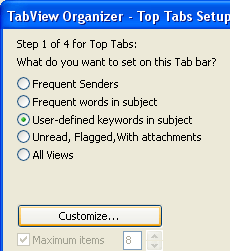
Step 1 of 4
Click on the underlined links to find out more.
During the first step the Wizard offers you to select one of the following:
Frequent values in appropriate folders (e.g. Inbox – Frequent Senders, Calendar – Frequent Contacts, etc.) for the analysis of the folder items (Item: An item is the basic element that holds information in Outlook (similar to a file in other programs). Items include e-mail messages, appointments, contacts, tasks, journal entries, notes, posted items, and documents),
User-defined keywords in the subject line of mail items in order to set them as Tabs. Together with this selection, the Wizard also allows you to customize the keywords lists by enabling the Customize button:
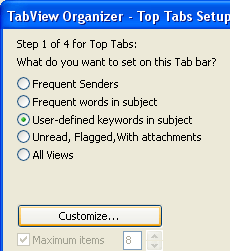
Note: When you select Frequent words in subject for the analysis of email, the Wizard also enables the Customize button. In this case you can customize Words to be ignored in subject line:
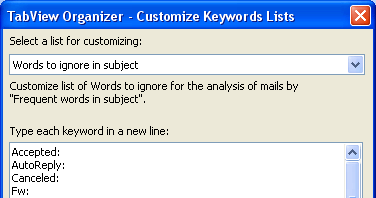
Predefined values (e.g. Unread, Flagged - in Mail folders, Statuses – in Tasks folder, etc.) in order to set them as Tabs,
Standard Outlook Views of this folder in order to set them as Tabs.
Note: To find out more about standard Views of folders, search for “Views” in Microsoft Outlook Help.
Additionally, you can choose to limit the number of displayed keywords (Keyword: in TabView Organizer, keyword is a word, set as a Tab filter for sorting out of Microsoft Outlook items. For example, if you select "Alex Smith" as a keyword for sorting out of your mails by frequent sender, TabView Organizer displays only the mails, sent by Alex Smith) by selecting Maximum items or to remove all existing Tabs on this folder when the Wizard is completed by selecting Remove existing Tabs.
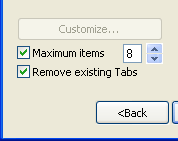
>> Next Step: 2 of 4
<< Previous Step: Initial Step