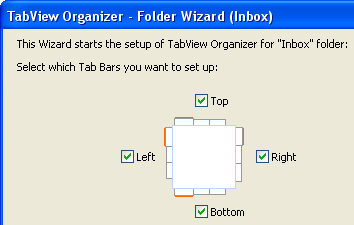
Initial Step
Click on the underlined links to find out more.
During the initial step of the Wizard you can select Tab Bars (Tab Bar: A bar on top, bottom, right or left side of Main Window, on which the Tabs are located. A Tab Bar also displays an arrow button for opening main Tab Bar menu and an orange asterisk for switching every Tab Bar to "All" Tab) for the setup of Tabs:
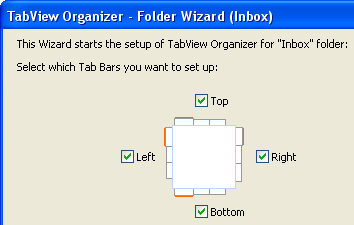
The Wizard will either analyze the content of the folder by frequent values and create Tabs with them or create Tabs with user-defined keywords or predefined values.
>> Next Step: 1 of 4