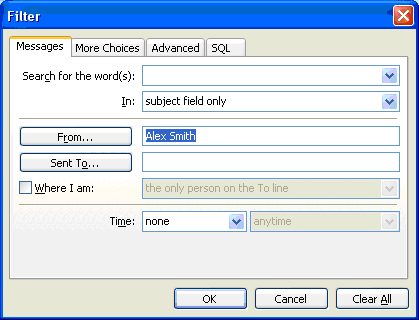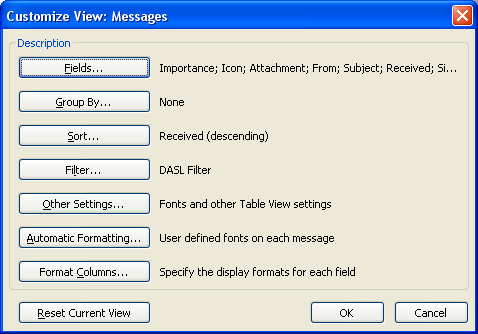
About changing filter criteria
The Change filter criteria menu item opens a standard Outlook Customize View form:
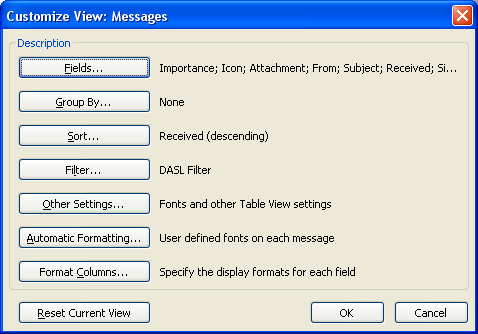
In order to change a filter criteria, click the Filter button. Clicking this button opens a standard Outlook filter constructor with active tab SQL. An SQL form displays all information about the current filter. If you want to slightly modify the set filter (e.g. to replace „Alex Smith“ by „Smith“ or correct several characters in a misspelled keyword (Keyword: in TabView Organizer, keyword is a word, set as a Tab filter for sorting out of Microsoft Outlook items. For example, if you select "Alex Smith" as a keyword for sorting out of your mails by frequent sender, TabView Organizer displays only the emails, sent by Alex Smith)), you can perform these modifications directly in this form:
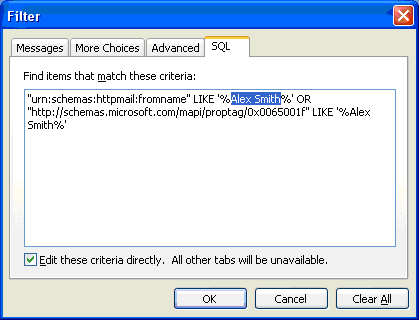
If you are not an advanced user, you can select Edit these criteria directly check box and modify the filter setting on other tabs (e.g. Messages, More Choices, Advanced on mail folders):