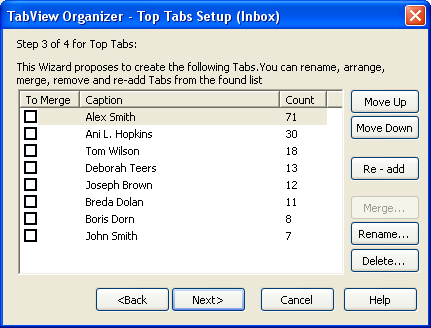
Step 3 of 4
During the third step the Wizard displays the following values, according to your selections during the first step:
Keywords (Keyword: in TabView Organizer, keyword is a word, set as a Tab filter for sorting out of Microsoft Outlook items. For example, if you select "Alex Smith" as a keyword for sorting out of your mails by frequent sender, TabView Organizer displays only the mails, sent by Alex Smith), found by analyzing the folder by frequent values,
User-defined keywords for mail items,
All Views of this folder.
During this step of the Wizard you can manage Tab Bars: arrange Tabs in the order you want, join two or more Tabs into one, change their captions and remove unwanted Tabs. Here you can also add keywords exceeding the limit (i.e. exceeding “Maximum items”) of keywords from the found list by clicking the Re – add button.
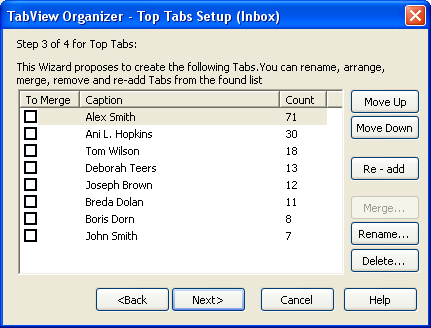
Note: If you select frequent values (e.g. Inbox – Frequent Senders) for the analysis of the folder during the first step of the Wizard, on the right column of the table (Count) will show, how many times the keyword has been found while analyzing this folder. Otherwise, the right column of the table (Order) will display the order of keywords.
Show/Hide control element index
|
Control element |
Description |
|
Move Up button |
Shifts selected Tab upwards. |
|
Move Down button |
Shifts selected Tab downwards. |
|
Re – add button
|
Adds one keyword
exceeding the limit (i.e. exceeding “Maximum items”) from the found list.
For example, if you selected |
|
Merge button
|
Joins two or more Tabs into one. In order to merge Tabs, check several check boxes on To Merge column next to the displayed captions of Tabs and click the Merge button:
|
|
Rename button
|
Changes the caption of a selected Tab.
Note: Renaming of a Tab does not change the existing filter (i.e. keywords set on the selected Tab). |
|
Delete button |
Removes a selected Tab. |
>> Next Step: 4 of 4
<< Previous Step: 2 of 4