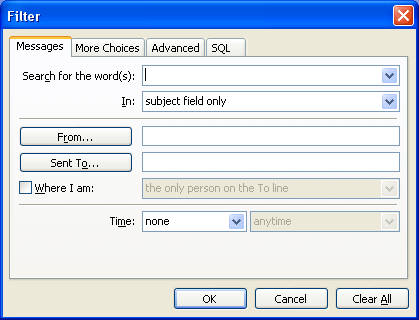
Apply a filter to a new Tab
Click on the underlined links to find out more.
Right-click the new Tab on a Tab Bar.
Select Change filter criteria on the drop-down menu.
Click Filter button on the Customize View form.
Select the Edit these criteria directly check box on the SQL tab.
Apply filter setting on the other tabs (e.g. Messages, More Choices, Advanced) of email folders:
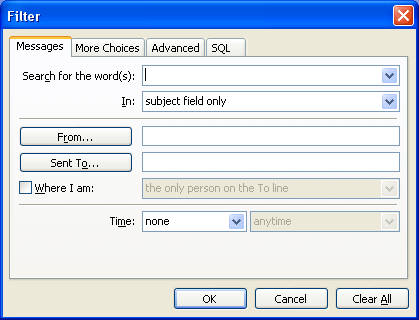
Note: If you are an advanced user, you can apply filter settings directly on the SQL form.